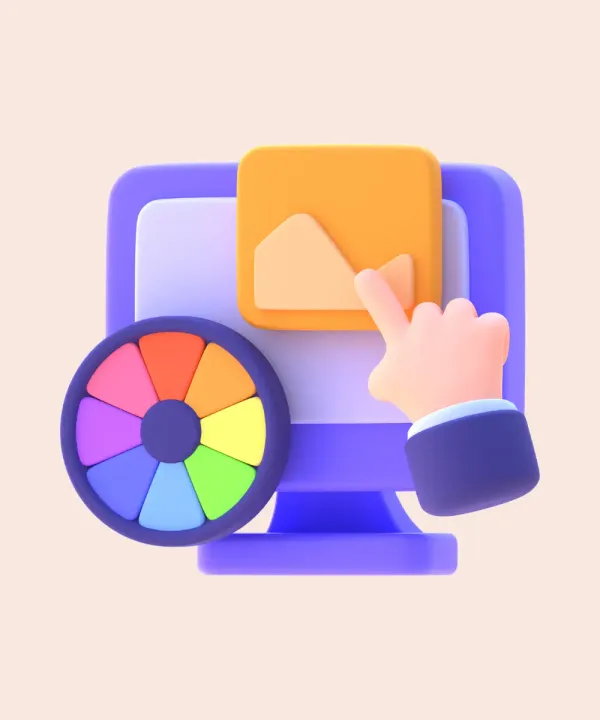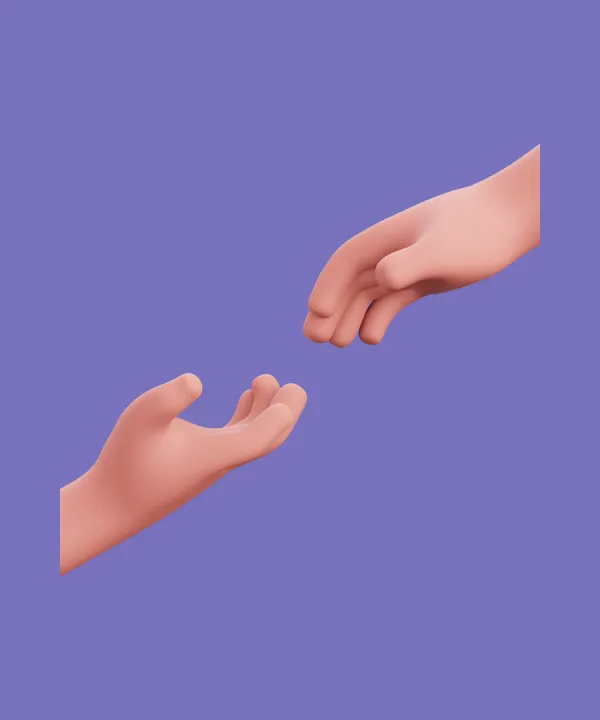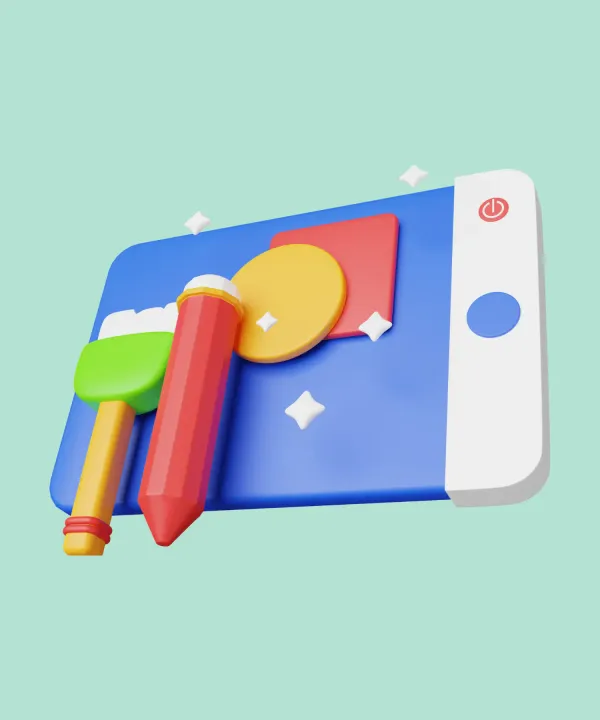In today's fast-paced digital world, mobile app development has become an essential part of every business's strategy. Flutter, Google's open-source UI toolkit, has emerged as a popular choice for cross-platform mobile app development. With its rich set of features and capabilities, Flutter provides developers and designers the ability to create stunning user interfaces and seamless user experiences across multiple platforms. In this article, we will delve into the essential aspects that UX/UI designers should know about Flutter, key insights and tips and explore how it empowers them to deliver exceptional user experiences.
Incorporate Material Design Principles
Flutter is designed to use Google's Material Design language, which is a popular design language for mobile apps. As such, designers who are familiar with Material Design will find it easy to create beautiful and intuitive interfaces using Flutter.
Material Design emphasizes the use of realistic surfaces, such as sheets of paper or layers of ink, to create a tactile and intuitive UI. You have the flexibility to select color roles for surfaces and surface containers. These roles are independent of elevation and allow you to define containment areas according to your preferences. For example, modals and expanded navigation menus are commonly used to represent distinct units of information.
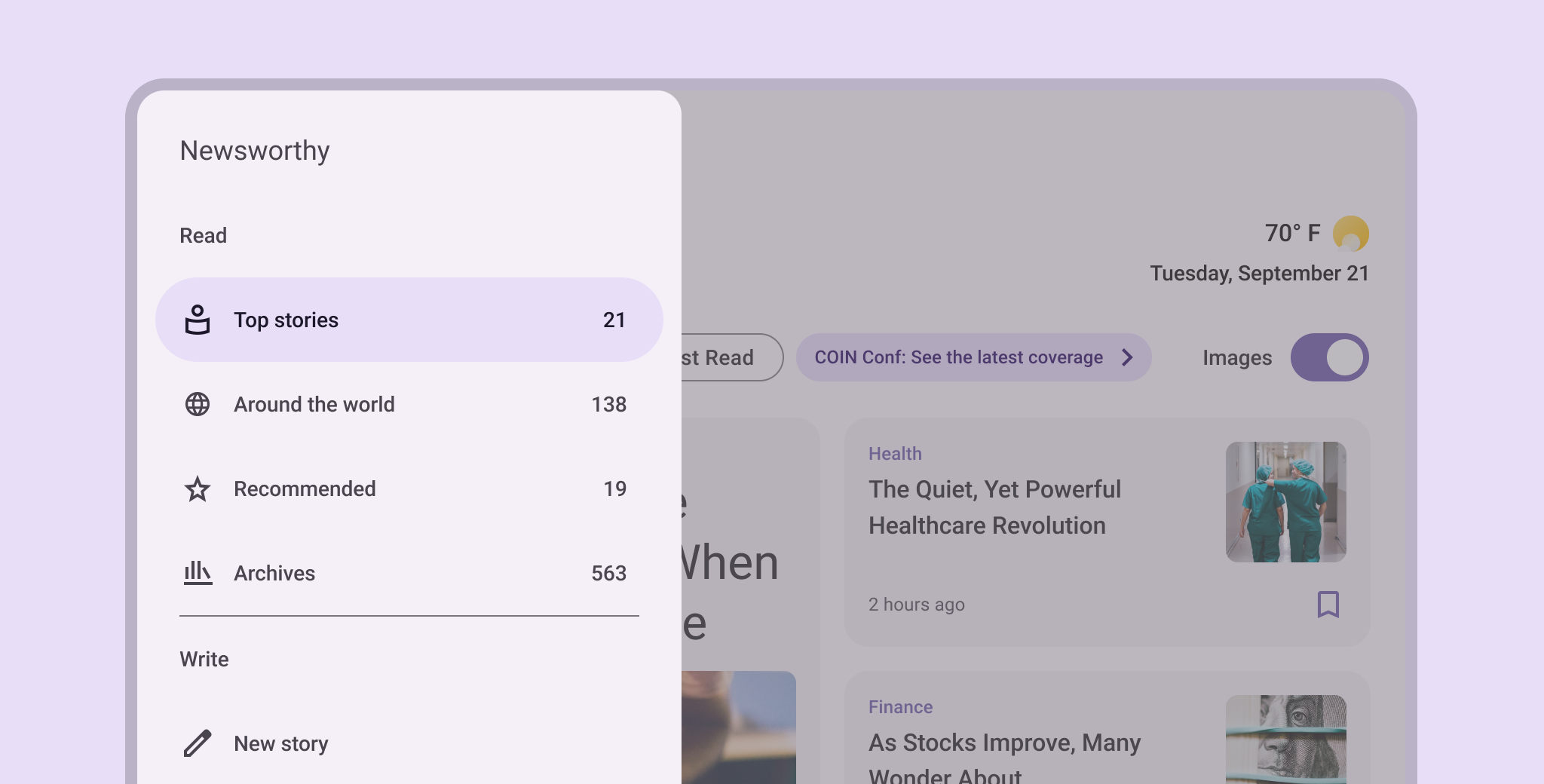
- Material Design promotes the use of bold and deliberate typography to create hierarchy and focus. Clear typography with appropriate font sizes, weights, and spacing helps users quickly understand the content.
- Material Design encourages the use of vibrant and bold colors to provide visual interest and convey meaning. Colors are used to communicate states, actions, and emotions.
- Consistent Iconography: Material Design provides a set of consistent and recognizable icons that can be used to convey actions, objects, and concepts. Icons follow specific guidelines regarding size, shape, and metaphor. For example, a trash can icon to represent deleting an item or a plus symbol to indicate adding a new item.
- Material Design employs meaningful motion to create smooth transitions and interactions that enhance the user experience. Transitions can guide the user's attention and provide feedback. For example, a fade-in animation when revealing new content or a ripple effect when a button is pressed.
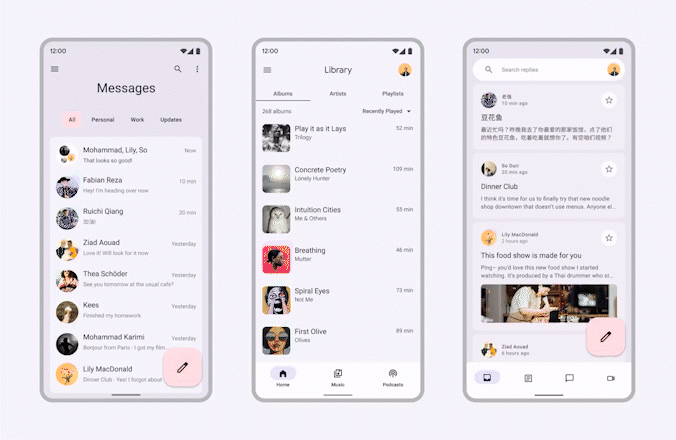
Material Theme Builder is a plugin for Figma that helps designers create Material Design themes and apply them to their designs. It simplifies the process of designing and customizing Material Design components by providing a user-friendly interface within Figma.
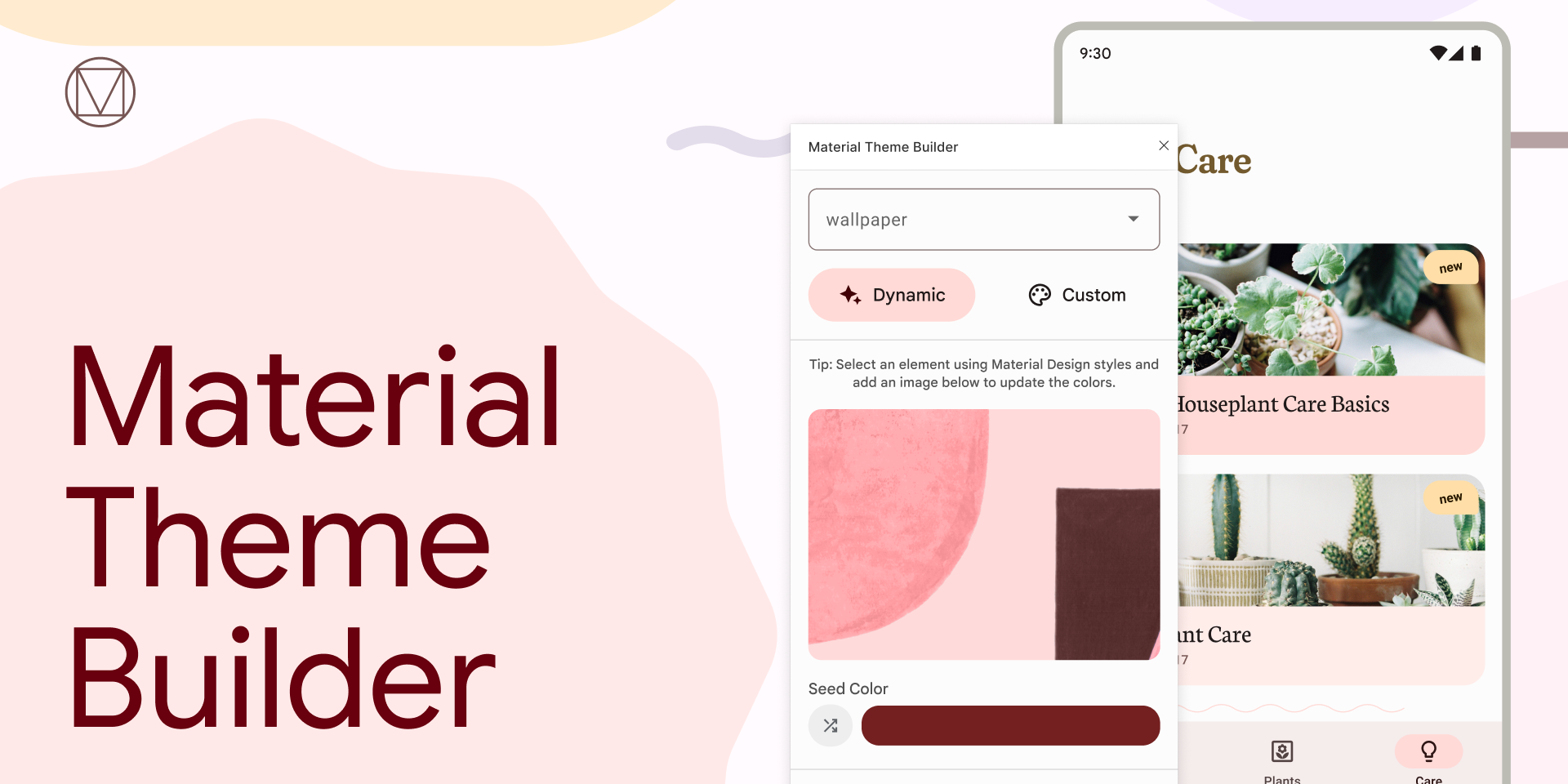
Here are some key features of Material Theme Builder:
- Theme Creation: With Material Theme Builder, you can easily create and manage themes for your designs. It allows you to define primary and secondary colors, typography styles, and shape styles that align with Material Design guidelines.
- Color Palette Management: The plugin provides tools to manage and customize your color palette. You can select primary and secondary colors, adjust their shades and tints, and preview how the colors will look in your design.
- Typography Customization: Material Theme Builder offers options to customize typography styles. You can define font families, sizes, weights, and other typographic properties, ensuring consistency throughout your design.
- Shape Styles: The plugin enables you to create and manage shape styles for buttons, cards, and other components. You can define corner radii, elevation levels, and other properties to ensure a consistent visual style across your design.
- Component Library: Material Theme Builder integrates with Figma's component system, allowing you to create a library of Material Design components. These components can be easily reused and shared across different designs and projects.
The Material Theme Builder plugin streamlines the process of designing with Material Design principles in Figma, providing a centralized platform for creating and managing Material Design themes and component libraries.
In the context of Material Design, a component library in Figma specifically refers to a collection of components that adhere to Material Design guidelines. These libraries often include pre-styled and ready-to-use components, making it easier to create designs with consistent Material Design aesthetics.
Provide Accessibility and Localization
Designing apps with accessibility and localization in mind is crucial to reach a broader user base. Flutter provides built-in accessibility features that designers can utilize to make their apps accessible to users with disabilities. Similarly, Flutter's internationalization and localization support allows for easy adaptation of the app's interface to different languages and regions, enhancing user engagement and usability.
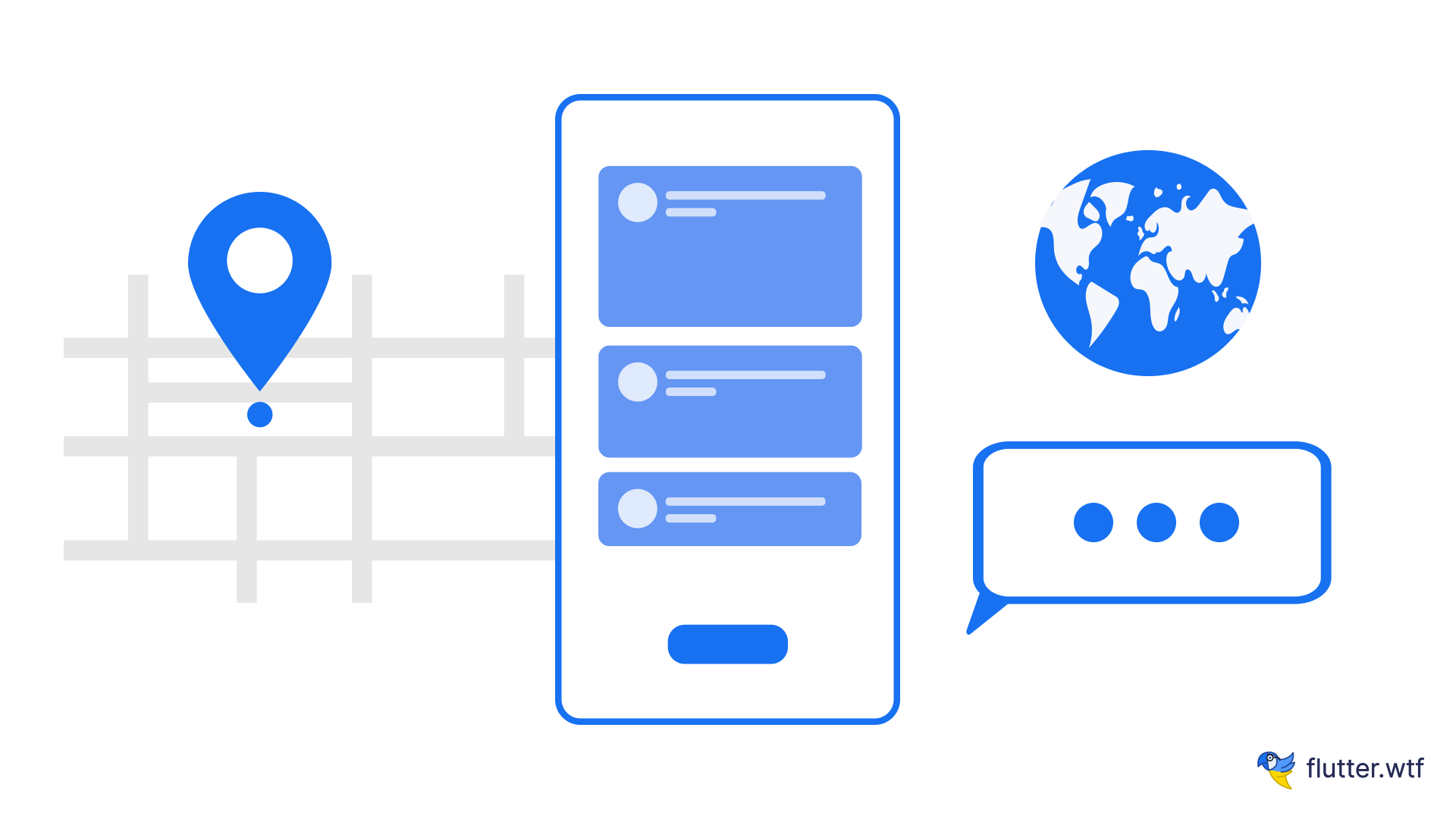
Embrace Flutter's Widget-Based Architecture
Flutter is based on a widget system, which allows designers to create complex user interfaces quickly and easily. Widgets are reusable UI elements that can be customized to fit the needs of the app. Flutter follows a hierarchical structure where widgets are nested within each other to build the user interface. Each widget represents a part of the UI and can contain other widgets. Understanding the widget hierarchy will help you organize and structure your designs efficiently. Flutter provides powerful theming and styling options to maintain consistent visual aesthetics across your app. You can define color schemes, typography, and other visual properties using the theme system. Additionally, Flutter supports a rich set of styling options for individual widgets, such as padding, margins, shadows, and borders.
As a UX/UI designer, it's beneficial to have a basic understanding of Flutter's testing and debugging tools. Familiarize yourself with tools like the Flutter Inspector, which allows you to inspect the widget tree and debug layout issues, and Flutter Driver, which enables integration testing of user interactions.
Flutter offers navigation widgets like Navigator and Route to manage screen transitions and app navigation. Designers can create visual representations of screens and define the flow between them, ensuring a smooth and intuitive user experience.
Make Responsive Design
One of Flutter's standout features is its ability to support responsive design. UX/UI designers can effortlessly create apps that adapt to different screen sizes and resolutions. This flexibility allows for a visually consistent and captivating user experience, regardless of whether the app is accessed on a smartphone or tablet. By harnessing Flutter's responsive design capabilities, designers can ensure their apps look exceptional and deliver optimal usability on any device.
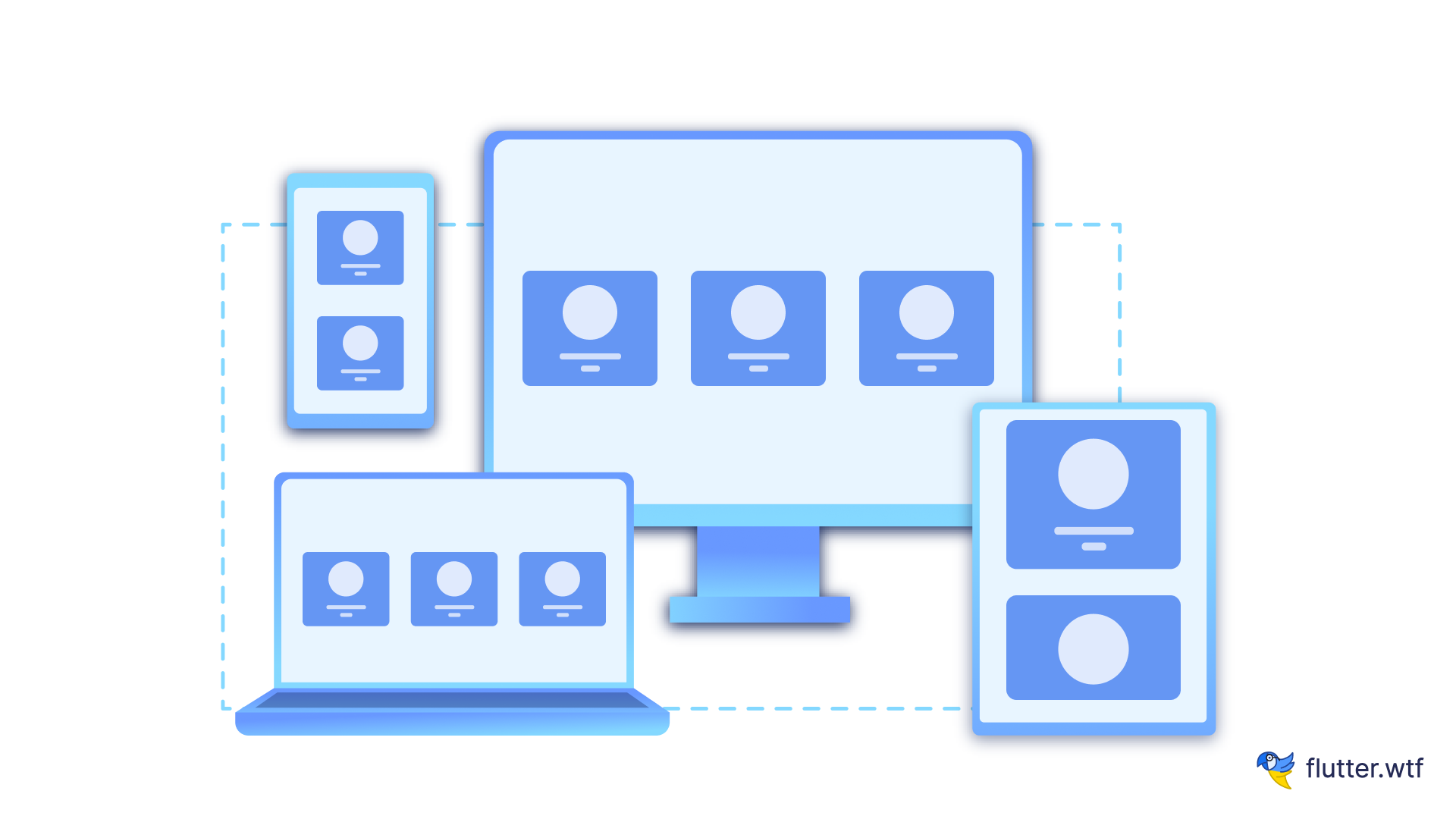
Use Animation
Flutter has a powerful animation system that allows designers to create engaging and dynamic interfaces. With Flutter's animation system, designers can create custom animations that respond to user input, such as button presses or screen transitions.
Flutter supports Lottie animation, which is an open-source library for adding animations to mobile applications. Lottie animations are vector-based animations that can be easily integrated into Flutter apps. They are created using Adobe After Effects, and then exported as JSON files that can be rendered natively in Flutter.
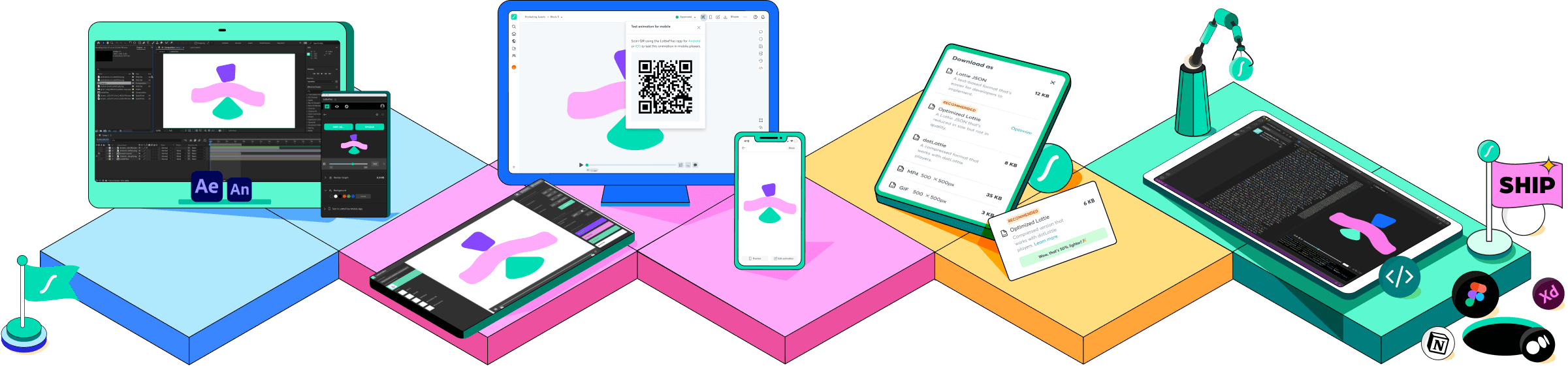
The Lottie Animation Plugin for After Effects is a plugin that allows designers to export animations created in After Effects as Lottie JSON files. These animations can then be imported into Flutter using the Flutter Lottie package. The plugin supports a wide range of After Effects features, including shape layers, masks, and expressions.
Using the Lottie Animation Plugin for After Effects, designers can create complex animations quickly and easily in After Effects, and then use them in Flutter apps without having to write any code. This makes it an excellent tool for designers who want to create engaging and dynamic interfaces without having to learn a new animation tool.
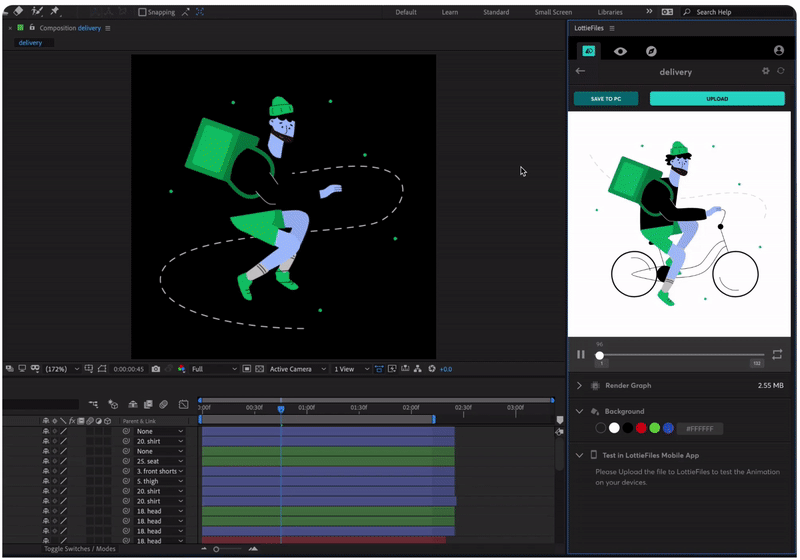
Rive is another animation tool that Flutter supports. Rive allows designers to create vector-based animations using a graphical interface. These animations can then be imported into Flutter. Rive also supports code-based animations, which can be used to create more complex animations that respond to user input or other events.
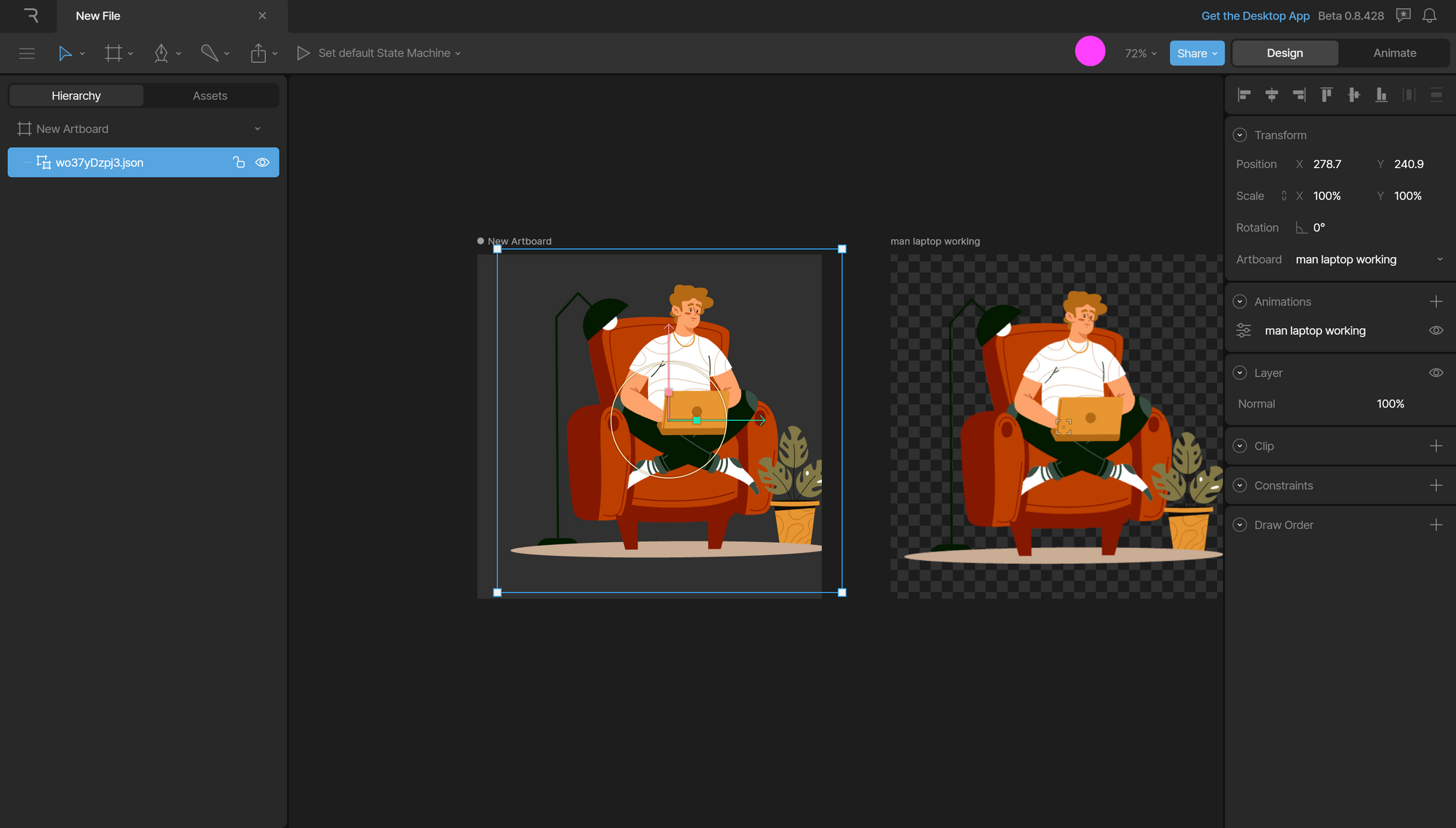
Overall, Lottie animation, Rive, and the Lottie Animation Plugin for After Effects are powerful tools that can be used to create engaging and dynamic animations in Flutter. By using these tools, designers can create visually appealing interfaces that enhance the user experience and make their apps stand out from the competition.
Overall, Flutter's animation system is a powerful tool for creating engaging and dynamic interfaces. With the ability to create custom animations and use a variety of animation techniques, designers can create interfaces that are not only visually appealing but also enhance the user experience.
The Flutter Showcase features a curated collection of real-world Flutter apps built by developers and designers. Exploring these apps can provide you with inspiration and insights into how Flutter can be utilized in various design scenarios.
Stay Updated with Flutter and Design Trends
The Flutter framework is continuously evolving, introducing new features, updates, and design guidelines. As a cross-platform UX/UI designer, it is crucial to stay up-to-date with the latest advancements in Flutter and the design trends relevant to your target platforms. Join Flutter communities, attend conferences, and engage with other Flutter designers and developers to learn from their experiences and expand your knowledge.
For example, Flutter 3.10 received lots of updates for Material3 support at Google IO 2023. Check out the most important ones in Flutter at Google IO 2023: What's New in Flutter 3.10?.
Conclusion
Designing cross-platform apps with Flutter opens up a world of possibilities for UX/UI designers. By embracing Flutter's widget-based architecture, maintaining consistency across platforms, optimizing for different screen sizes, leveraging custom widgets and animations, incorporating design principles such as Material Design, and considering accessibility and localization, designers can create exceptional user experiences. By staying updated with Flutter's latest advancements and design trends, designers can push the boundaries of their creativity and continuously improve their skills. Flutter enables designers to collaborate seamlessly with developers, iterate rapidly, and achieve remarkable design outcomes.
So, if you're a UX/UI designer looking to expand your horizons and create stunning cross-platform designs, embracing Flutter's design capabilities is the way to go. Let Flutter empower you to craft engaging and user-friendly interfaces that leave a lasting impression on your users.