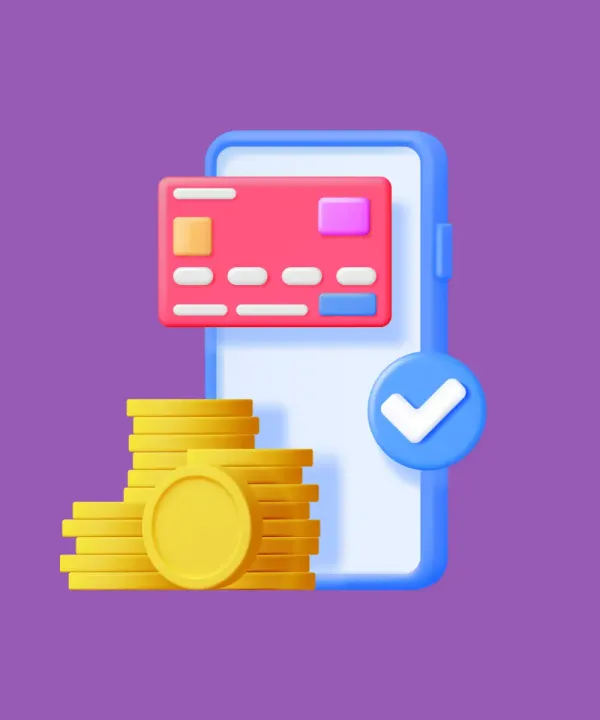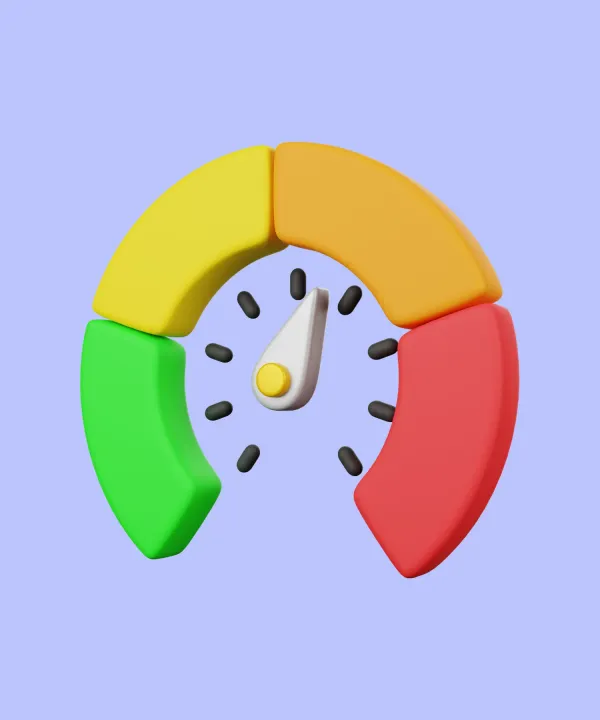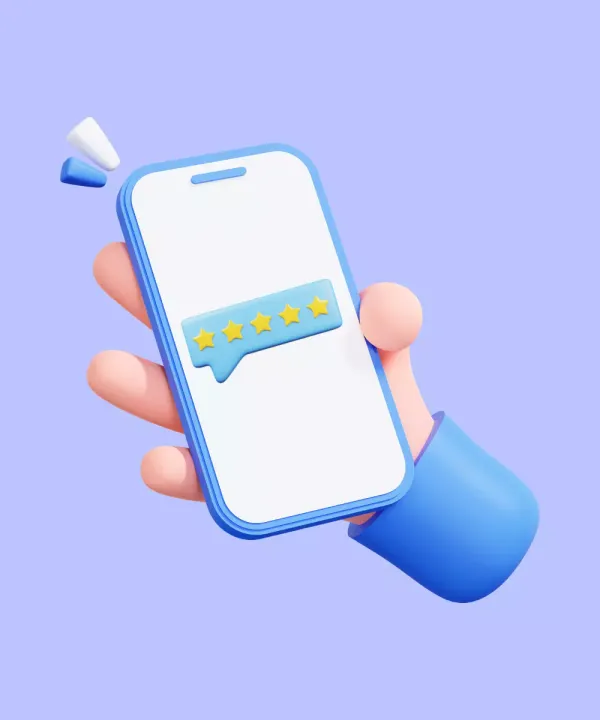Preparation Before Updating Apps
Updating an app isn't just about pushing out new features; it involves careful preparation to ensure the update enhances the app without introducing new issues. Here's a guide for developers on how to prepare for an app update effectively:
- Ensure compatibility with latest devices and OS versions: Start by ensuring that your app's new version is compatible with the latest devices and operating systems. Test the app on various devices and OS versions to make sure it functions correctly across all scenarios. Use device emulators and beta testing services like TestFlight for iOS to gather feedback on app performance and user experience from a broader audience before the final release.
- Optimize for performance: Performance optimizations are crucial in preparation for an update. Profile your app for any potential performance issues that could degrade user experience, such as slow load times, lag during navigation, or excessive battery consumption. Address these issues before releasing the update.
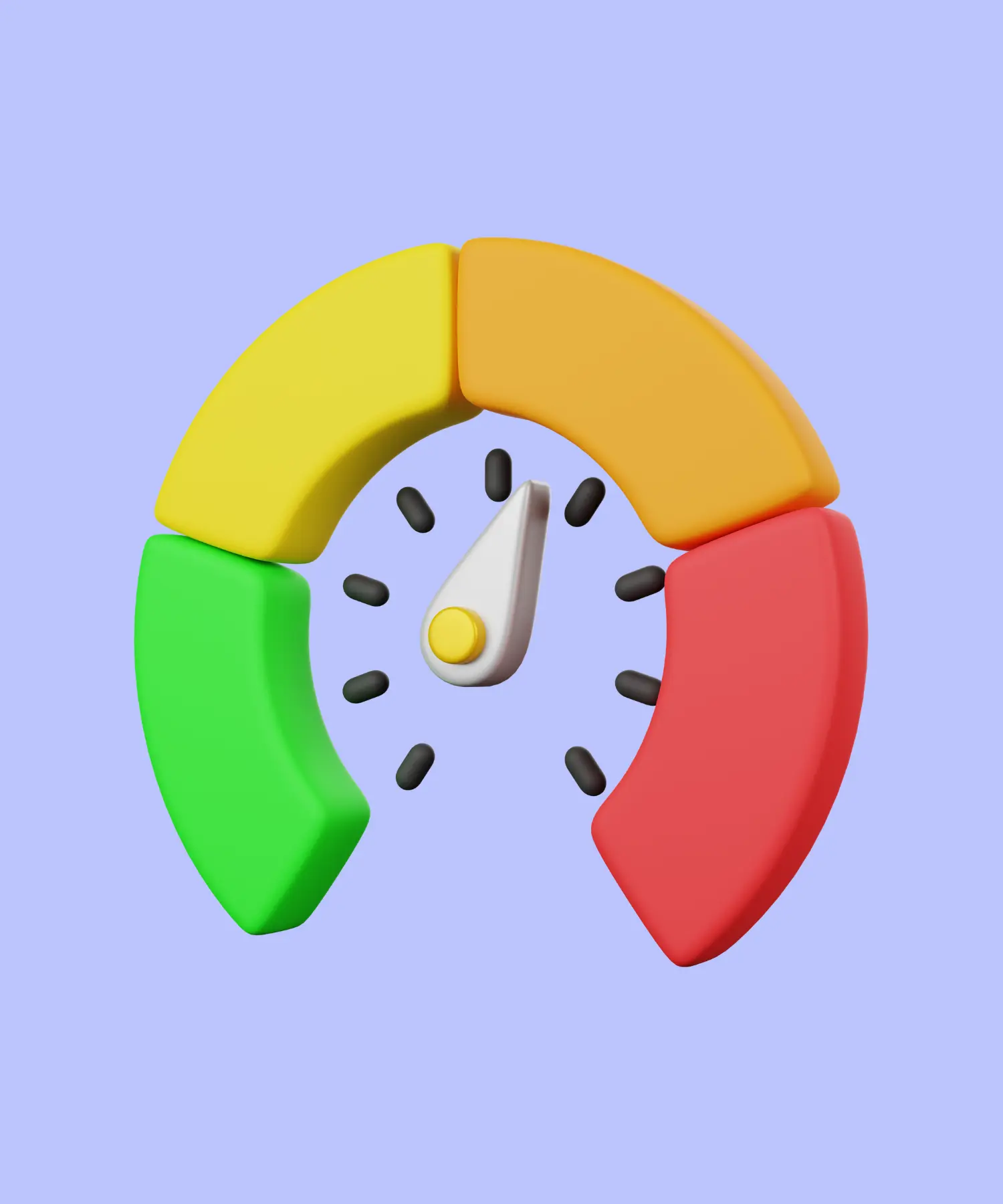
- Review and update dependencies: Check and update any libraries or frameworks your app relies on. This ensures that all components of your app are up to date and compatible with each other, which helps prevent crashes or security vulnerabilities. Use the latest stable versions of these dependencies to benefit from improved functionality and security enhancements they might offer.
- Finalize content updates: If your update includes new content, such as in-app texts, images, or multimedia resources, make sure everything is correctly integrated and localized for all target audiences. This also involves updating terms of service, privacy policies, or help sections if there are significant changes to how the app operates.
- Back up current app data: Before rolling out the update, ensure you have complete backups of your current app version's data and configurations. This is critical to prevent data loss during the update process and allows you to roll back to the previous version if something goes wrong with the new release.
- Prepare update rollout strategy: Plan how you will roll out the update. Decide if you want to release it to all users at once or use a staged rollout to gradually introduce the new version. A staged rollout can help mitigate risks by limiting the number of affected users if there are issues with the update.
- Update documentation and support materials: Finally, update your app’s documentation, FAQs, and support materials to reflect the changes in the new version. This helps ensure that both users and your support team know what to expect from the update, minimizing confusion and support tickets.
How to Update Apps on the App Store
Updating your app on the iOS App Store involves a few important steps. As a developer, it's crucial to manage updates effectively to ensure your app stays current, functions smoothly, and offers the best experience to your users. Here's a step-by-step guide tailored for developers looking to update their iOS apps:
- Prepare your app update: Before uploading the new version of your app to the App Store, ensure it has been thoroughly tested. Check for any bugs, and ensure compatibility with the latest iOS version. Update your app’s version number and build number in your project settings. Prepare the app's metadata and review guidelines compliance to avoid rejection from the App Store.
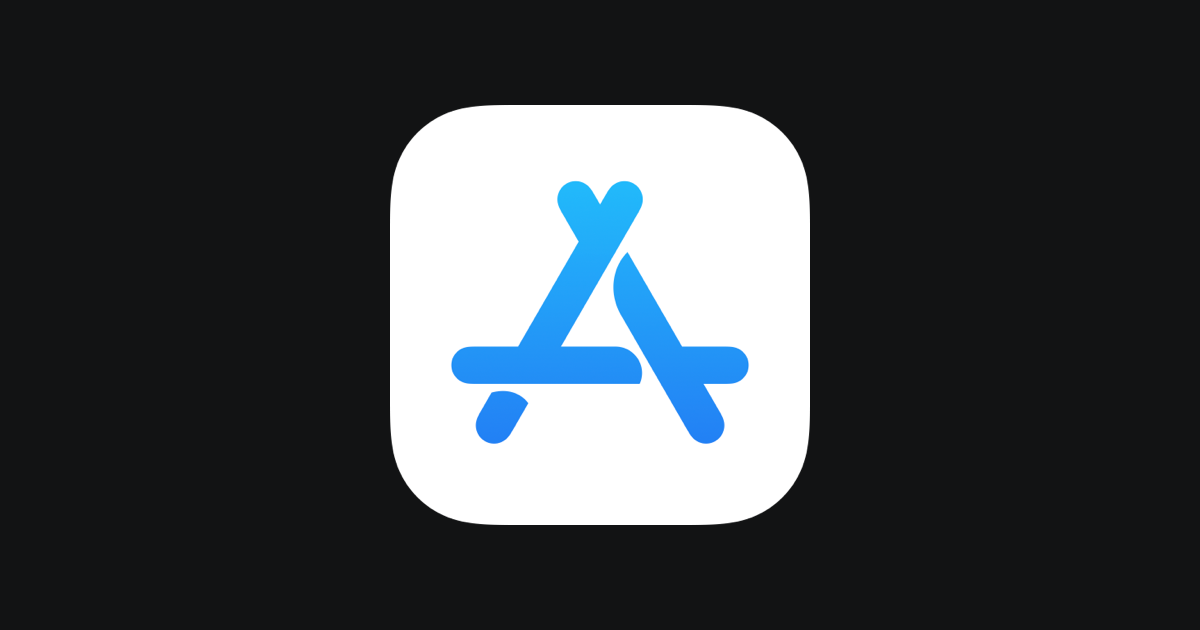
- Build and archive: Using Xcode, build and archive your app. This process prepares your app for distribution by creating a .ipa file that includes all necessary data and configurations. Ensure your app is signed with the appropriate certificates and provisioning profiles. This is crucial for App Store acceptance.
- Upload to App Store Connect: Once your app is archived, use Xcode or the Application Loader tool to upload the .ipa file to App Store Connect. You'll need to log in with your Apple Developer account credentials to access this service.
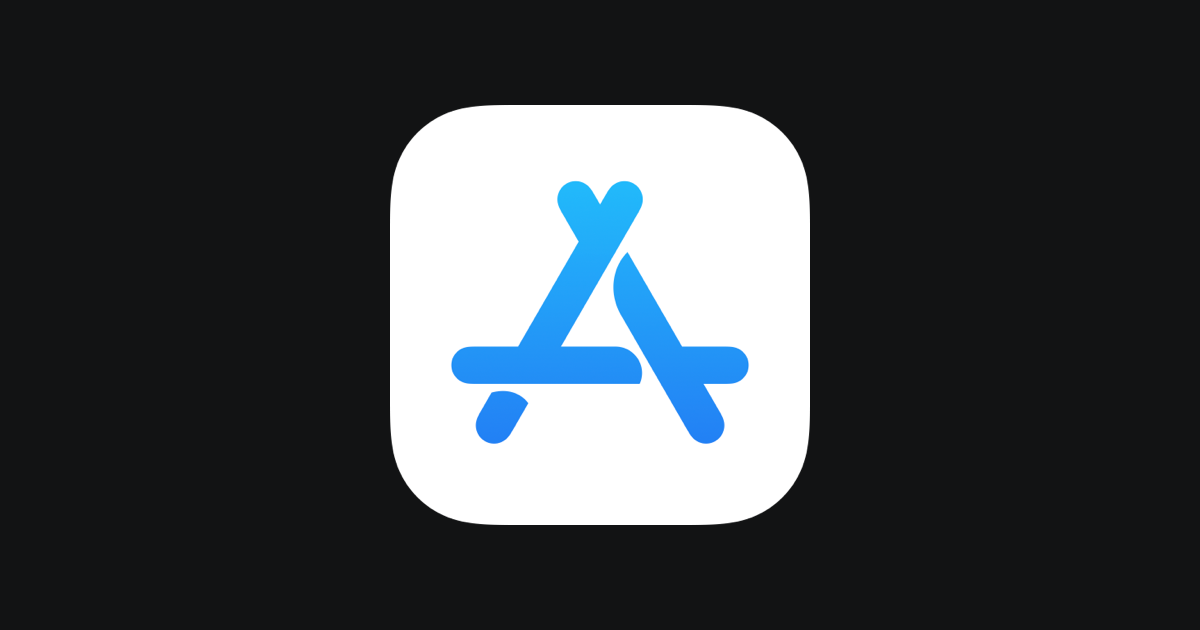
- Submit for review: After uploading, submit your app for review through App Store Connect. You can set the version release immediately after approval or schedule it for a specific date. Be sure to fill out all necessary information about what’s new in this version and update any screenshots or promotional material if changes affect the UX or UI significantly.
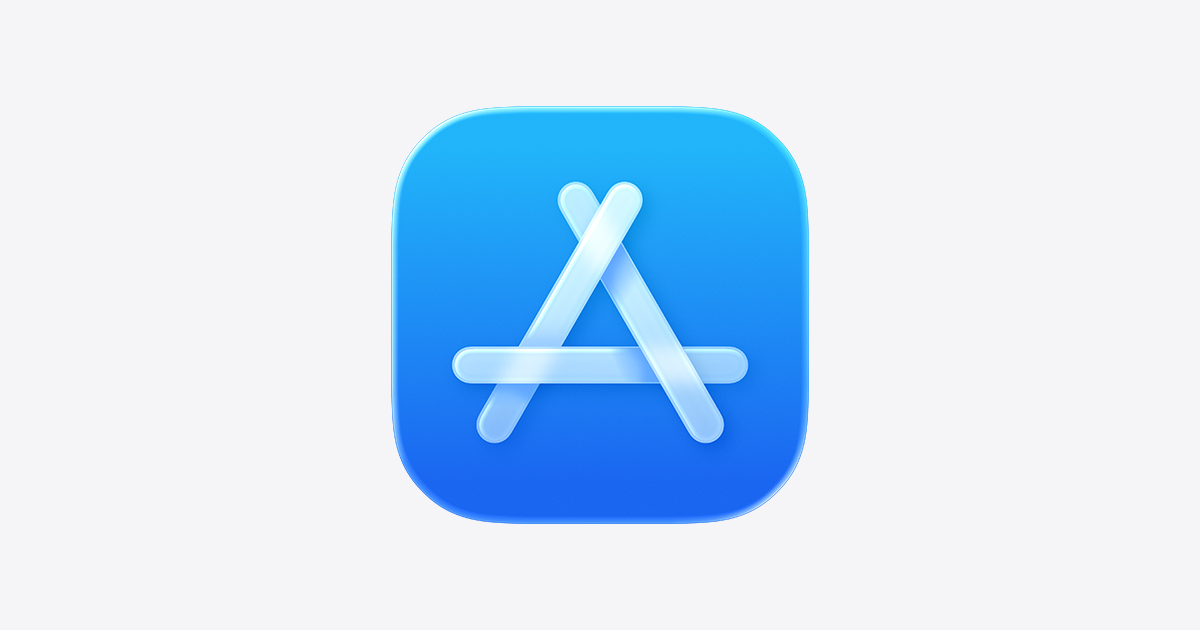
- Monitor the review process: Keep an eye on the status of your app submission through App Store Connect. Apple's review process usually takes from a few days to a week. During this period, be prepared to respond to any inquiries or requests for additional information from the App Store Review team.
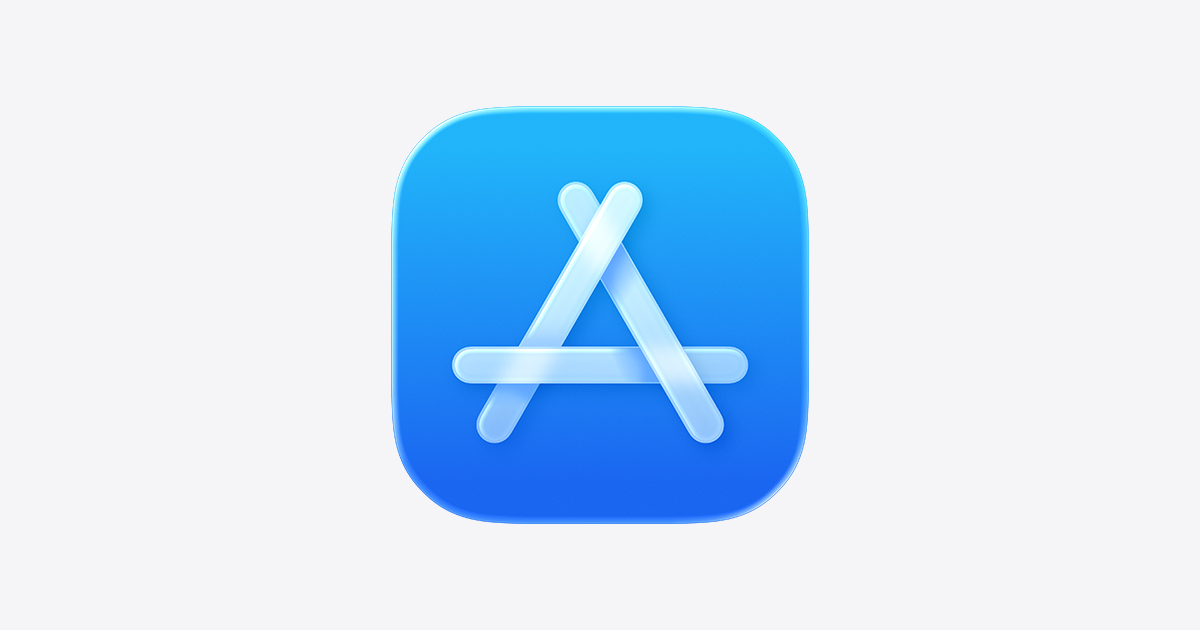
- Release your update: Once your app is approved, it will either be released according to the schedule you set or immediately if no specific release date was chosen. Ensure you monitor the initial reception of the update through user feedback and App Store Connect analytics. This can provide valuable insights into any immediate issues or acceptance of new features.
- Post-release monitoring and updates: After the release, continuously monitor user feedback and app performance. Address any emerging issues swiftly with patch updates if necessary. Keeping a regular update schedule helps maintain user engagement and satisfaction.
How to Update Apps on Google Play Store
Updating apps on the Google Play Store is a critical process that needs to be managed carefully to ensure optimal performance and user satisfaction. Here’s a step-by-step guide for developers on how to manage app updates effectively:
- Preparing the update: Before you upload the new version of your app to the Google Play Store, ensure that it has been rigorously tested across multiple Android devices and OS versions. This helps identify and fix any device-specific issues. Utilize Android’s beta testing features to release your update to a select group of users first, allowing you to gather valuable feedback before a full rollout.
- Versioning your app: Make sure to increment the version number of your app appropriately. Android uses the
versionCodeto determine whether one version is more recent than another andversionNameto show the version information to users. Both should be updated in your app’sbuild.gradlefile. TheversionCodemust be increased with each update you intend to release on the Play Store.

- Update the App’s APK or App Bundle: Build and sign the release version of your app. For Android, you can choose between APK and Android App Bundle (AAB). The AAB is preferred by Google as it allows for a more efficient way to package and distribute your app. Ensure that your app is signed with the correct key and that the signing information is consistent with previous submissions.

- Upload to Google Play Console: Log in to the Google Play Console with your developer account. Select your app from the dashboard, and go to the 'Release Management' section, then 'App Releases'. Here, you can manage your alpha, beta, and production tracks. Upload your APK or AAB file to the appropriate track depending on your release strategy.
- Write release notes: Provide detailed release notes for the new update. This should include information about new features, bug fixes, performance improvements, and any changes in permissions or functionality. Release notes are crucial as they communicate to users what changes they can expect and why they should update.
- Review and rollout: Before you can rollout your update, Google Play will automatically review your app to ensure it complies with Google’s policies. Once approved, you can choose to release the update immediately to all users or gradually to monitor its impact, particularly useful for catching unforeseen issues in real-world usage settings.
- Monitor feedback and performance: After the update is live, monitor the app’s performance closely. Check for crash reports, user feedback, and ratings to identify any issues early. Utilize Google Play Console’s statistics and reports to track adoption rates and assess the impact of your update.
- Respond to user feedback: Engage with users by responding to reviews and feedback in the Google Play Store. This not only helps in maintaining good relations with users but also in quickly identifying issues that may not have been caught during testing.
Common Pitfalls in App Updates
When updating apps, developers might encounter several common pitfalls that can hinder the process on both iOS and Android. Being aware of these issues and understanding the differences in how they are handled across platforms can help ensure smoother updates and better user experiences. Here's a breakdown of typical challenges and platform-specific concerns developers face during app updates:
Apps not appearing in the update list
Sometimes, users report that an app doesn’t appear in their list of updates, even though a new version has been released. This can occur due to caching issues on the device or the app store. For iOS, instruct users to refresh the updates page by dragging it down until it spins, which can force the device to clear the cache and check for updates. On Android, clearing the Google Play Store cache from the device settings often resolves this issue.
Updates pausing or not completing
Updates might pause or fail to complete, which can be frustrating for users. This often happens due to network issues or server-side problems during the download. For both platforms, advise users to ensure a stable connection and sufficient storage before starting the update. On Android, it’s also useful to check for Google Play updates, as an outdated Play Store app can sometimes cause download issues.
Apps crashing post-update
An app may start crashing after an update, which is typically due to compatibility issues with the new version or corrupted files during the download process. For iOS, suggest a reinstall of the app to ensure a clean update. On Android, developers can use tools like Firebase Crashlytics to monitor and quickly respond to crash reports. Additionally, ensuring thorough testing on various devices and OS versions before release can prevent many of these issues.
Differences in resolving update issues on iOS vs. Android
iOS and Android have different system architectures and user interfaces, which can affect how update issues are resolved. For instance, iOS users have limited ability to clear system caches manually, so restarting the device or reinstalling the app might be more common solutions. On the other hand, Android allows more direct access to app settings and system caches, providing users with more options to manually resolve issues.
Best Practices to Avoid Update Pitfalls
Successfully updating an app involves not just launching new features but also ensuring that the update process is smooth and free of disruptions. Here are some essential practices that developers can follow to avoid common pitfalls and resolve issues efficiently if they arise:
Comprehensive testing across devices
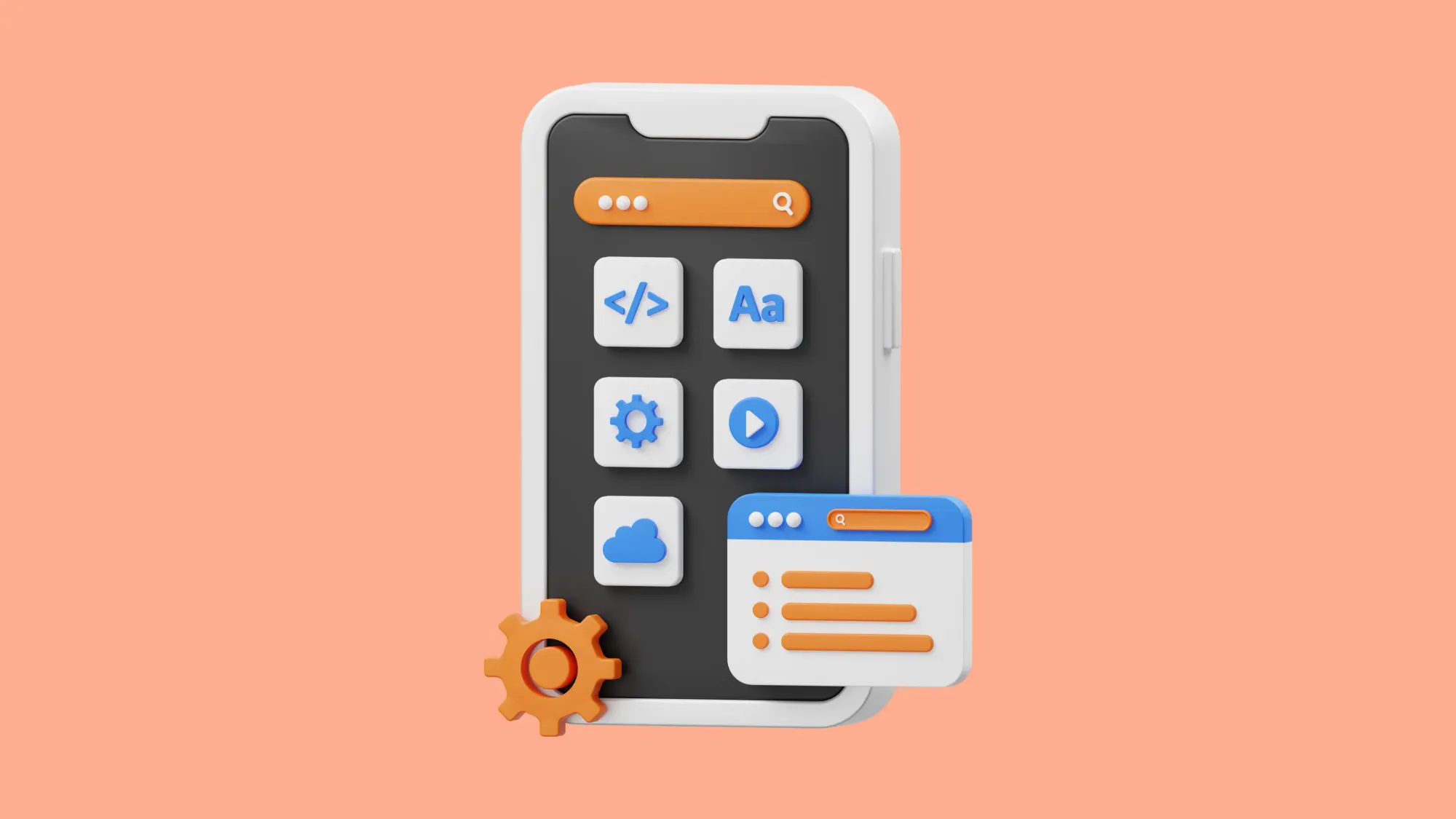
The diversity of mobile devices means that an update might work well on one device but cause issues on another. To avoid this, developers should conduct extensive testing across a range of devices, operating systems, and network conditions. Utilize both emulators and real devices for testing to cover a broader spectrum of real-world scenarios. Beta testing with a select group of end-users can also provide valuable insights into how an update performs in diverse conditions.
Utilize automated testing tools
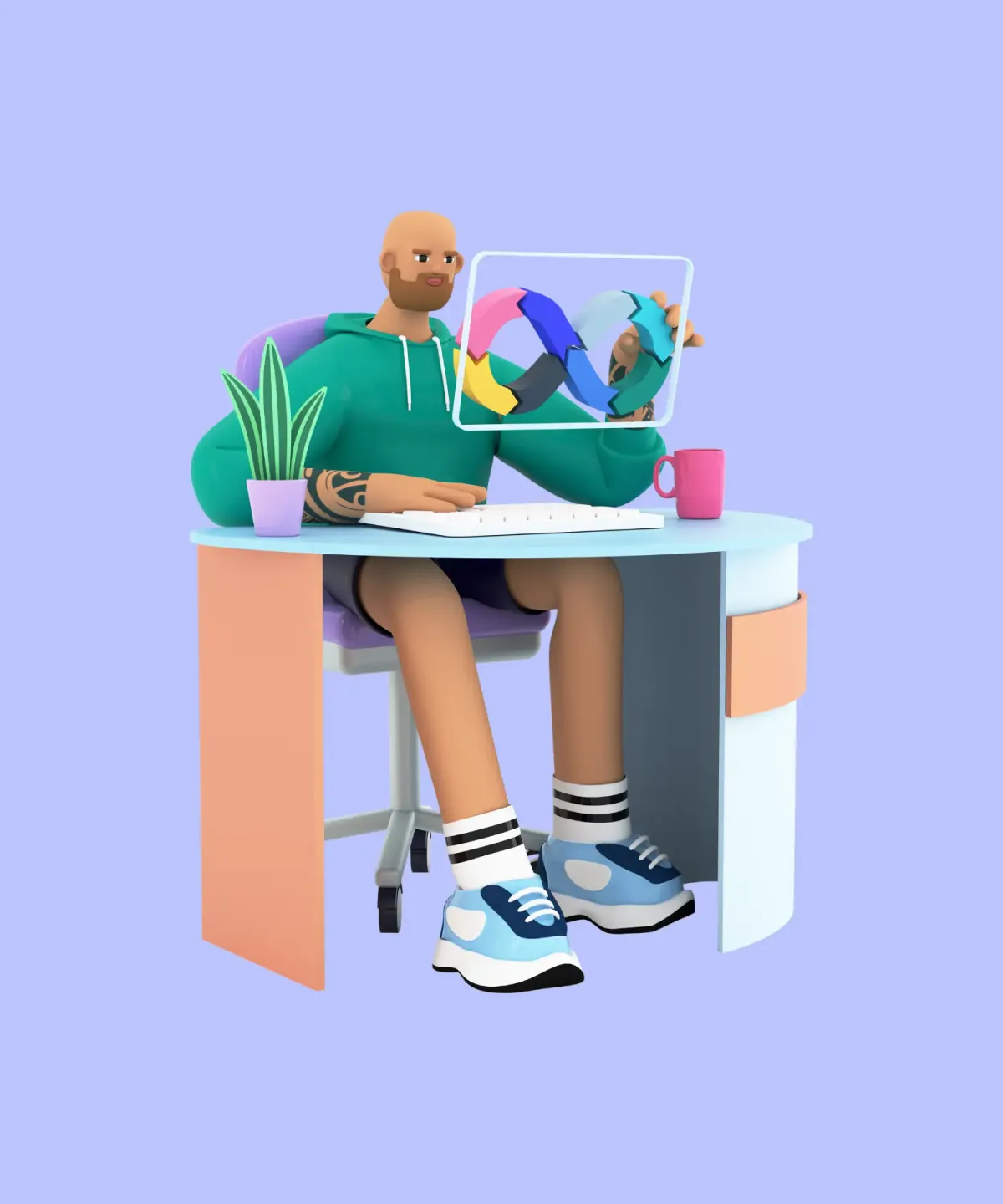
Automated testing tools can help speed up the testing phase and ensure that your app’s functionalities are thoroughly vetted before release. Tools like Espresso for Android and XCTest for iOS provide frameworks for writing concise, reliable automated UI tests. These tools can simulate user interactions and help catch unforeseen errors that might slip through manual testing.
Detailed release notes and documentation
Providing clear and detailed release notes is crucial. These should outline what changes have been made in the update, including new features, bug fixes, improvements, and any changes in permissions or user data handling. Good documentation supports users in understanding the update and can reduce confusion and missteps that lead to support issues.
Implement rollback capabilities
Sometimes, even well-tested updates can encounter unforeseen issues once widely released. Having a plan for rolling back an update quickly can be vital. This involves maintaining version control and ensuring that you can revert to a previous stable version if needed. This capability can prevent prolonged disruptions for users and gives you a buffer to fix issues without pressure.
Proactive communication channels
Establish and maintain effective communication channels where users can report issues and receive help. Whether it's through social media, a dedicated support section within the app, or a helpdesk system, being responsive to user concerns is crucial. This not only helps in resolving problems quickly but also builds trust and reliability in the brand.
Monitor user feedback and analytics

After releasing an update, actively monitor user feedback and app performance metrics. Tools like Google Analytics and Firebase can provide real-time data on app crashes, user engagement, and other performance metrics. Paying attention to this feedback can help quickly identify and address any issues users are experiencing.
Continuous learning and improvement
Finally, treat each update as a learning opportunity. Analyze what went well and what didn’t, and use these insights to improve the update process for future releases. Continuous improvement based on real user experiences and feedback will make each update smoother and more successful.
Conclusion
Regular app updates are essential for maintaining the functionality, security, and user engagement of your mobile application. Each update is an opportunity to enhance your app, fix vulnerabilities, add new features, and respond to user feedback, which keeps your app relevant and competitive.
At What the Flutter, we specialize in navigating the complexities of app development and updates with our extensive experience in Flutter. Whether you're facing technical challenges, seeking to improve your app's performance, or need strategic advice on best practices, our team is here to support you. Don’t let the challenges of updating your app slow down your business. Reach out to What the Flutter today to ensure your app continues to meet the high expectations of today’s users.